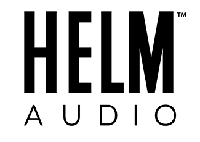BOLT DAC - FIRMWARE UPDATE (Addresses Low Volume Issues)
The latest firmware addresses low volume problems while using apps like Spotify mainly on Android 12 devices. This firmware will reset the the volume values and in most case will correct your low volume issue.
- You will need a Windows 10 or 11 PC
- On your PC download the files linked here: BOLT FIRMWARE
- Note: Open the Folder you will see 2 files Updater Utility exe. and the 0dB.ROM (new firmware) file.
To Install the New Firmware:
1) Connect a pair of headphones to the BOLT, and insert the BOLT into a USB port on your PC.
2) Launch the BOLT MQA Firmware Upgrade utility exe.
3) On the right of the "Source file info" field is a "Browse" button. Click "Browse" and find the "cust014ext_Helm_3osc_THD_0dB.ROM" file and select it so it appears as a directory listed item in the Source File Info field.
4) In the "Target Device Info" field "HELM USB-DAC" should be visible. If it doesn't appear, disconnect the headphones and reconnect and see if it shows up.
5) Click the "Burn" button. Once it completes the firmware update you can click "Verify" but it's not necessary.
This Video Walks Through How To Perform the Firmware Update: Click Here