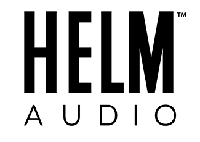(GEN 1) HELM TRUE WIRELESS MOST COMMON QUESTIONS

Sometimes Bluetooth can be finicky. If you ever experience any connectivity issues (ear pieces not connecting to each other or anything out of the ordinary, please re-try the First Time Pairing procedure which will reset and refresh your headphones.
Press and hold both smart buttons down at the same time for 15-20 seconds. You will hear “HELM On”, then continuous beeps. Release the smart buttons after you hear “Connected… Pairing”. Now your earpieces are paired together. Final Step: In your Bluetooth window on your device choose HELM True Wireless R.
Due to the nature of Bluetooth technology the environment & placement of your phone (or device) may cause periodic drop outs. It may appear that you lose connectivity to your left earpiece, but it's most likely caused by the right earpiece not getting a stable signal to the phone.
1. If you are in an office or a heavily populated location that has many other Bluetooth signals we suggest trying to move your phone as close as possible to the right earpiece. For Example, if you are walking with your phone in your back left pocket or tucked in to a purse or backpack that you are carrying on your left side try moving the phone to your right side.
NOTE: If changing your phones placement and position does not help, please do a full reset on your headphones. This process can be found at the bottom of the FAQ.
Press and Hold the Right earpiece Smart Button for 3-5 seconds.
The headphones charge while they are in the case. To charge the headphones:
Place the left earbud and right earbud in the case, you will feel the magnet lock in each earbud.Press the center button (quick press), you will see the earbuds light up red indicating they're charging and on the outside of the case will display how charged the case is showing up to 4 blue lights (full case charge is all 4 blue lights).
Note: Once earbuds are fully charged their light will turn blue. Typically the left earbud will be fully charged first and after both earbuds are fully charged the case will turn off.
When your charging case is fresh from the factory, it is a little tight but will continue to loosen up on each use. After a few openings and closings we find that everyone finds their own technique with the case becoming easier to open each time.
Allow up to two hours to fully charge your headphones. A full charge provides an average play time of 3 hours based on an average volume level between 50% to 60%.
Yes, as long as the charging case battery has a charge. The case will also charge your earbuds while plugged in.
The HELM portable case will store and charge your headphones when not in use. CAUTION: Use this product only with an approved power supply which meets local regulatory requirements. Connect the small end of the USB cable "Micro USB" into the female connector on the left side of the charging case. Connect the other end into a USB wall block (not provided) or in to USB port on a computer that is powered on.
Portable case charging time: Allow up to two hours to fully charge the case. When the headphones are inside of the case, charging time varies. When the case is fully charged, you can charge the headphones up to four times
Checking the case's battery level: Press the button on the front of the case. The battery level indicators glow for three seconds. The indicators glow according to the battery level as follows: If all four colored indicators glow solid blue, the battery is fully chargedIf only one indicator glows solid blue, the battery is low and should be charged soon.
The HELM True Wireless headphones have been designed to be durable enough to withstand sweat, rain and mud. They are not designed for full submersion in water.
Press and hold both smart buttons down at the same time for 15-20 seconds. You will hear “HELM On”, then continuous beeps. Release the smart buttons after you hear “Connected… Pairing”. Now your earpieces are paired together. Final Step: In your Bluetooth window on your device choose HELM True Wireless R.

(GEN 2) HELM TRUE WIRELESS 5.0 MOST COMMON QUESTIONS
INITIAL PAIRING STEPS:
1. Remove the LEFT Earpiece from the charging case. You’ll hear an audio prompt indicate “HELM ON, Power Level."
2. Now remove the RIGHT Earpiece and wait 5-10 seconds, the earpieces will pair to each other. When paired you will hear “HELM Pairing.”
3. Open your device’s Bluetooth Settings and select HELM True Wireless L, and you’ll hear the audio prompt “Connected." If a second pop up message appears asking to “Pair the Headset” or “Pair the other earpiece” with your device, dismiss this message on both iOS and Android. You are ready to go!
4. When you are finished using your HELM TW’s, place the earpieces back in the charging case. They will automatically shut off and start recharging.
5. The next time you use your headphones, remove the LEFT from the charging case, then the RIGHT, they will automatically pair and connect to your device. There is no need to open your Bluetooth settings.
NOTE: If you see two options in your Bluetooth Settings (HELM True Wireless L and HELM True Wireless R,) please restart the initial pairing process by:
1. Place the earpieces back in to the case for a 3-5 seconds.
2. In your Bluetooth Settings select HELM True Wireless L and select the option to “Forget This Device,” then select HELM True Wireless R and select the option to “Forget This Device.”
3. Now you’re ready to restart the initial pairing process again.
Troubleshooting: If you have any issues after your initial pairing, there are a few tricks to help refresh the Bluetooth connection and refresh the headphones:
Charging Case Reset: 1. Place the earpieces back in to the charging case. Next, forget the device from your Bluetooth menu and turn off your Bluetooth. Turn on your Bluetooth and follow the Initial Pairing steps above.
If connection issues persist, try the Optional Full Reset:
1.Place the earpieces back in to the charging case.
2. Forget the device from your Bluetooth menu and turn off your Bluetooth.
3. With the earpieces in the charging case, you’ll see both earpieces have a red light indicating they are charging. Start the reset by pressing and holding both earpiece buttons at the same time until you see the red light turn off, immediately let go of the buttons. The earpiece lights will now turn back on displaying red again. The reset is complete.
4. Turn your Bluetooth back on and follow the Initial Pairing instructions above.
Sportsband HD Triple Driver Headphones
NOTE: We recommend to remove Sportsband from your device Bluetooth menu before doing the full reset procedure.
2. Press both the play button and Volume (+) button down at the same time for 3-5 seconds to restore to factory settings.
3. After the reset is completed, the headset enters pairing mode, red and blue lights flash alternately.
4. Now you can re-pair the Sportsband to whatever device you want to be connected to.
WARRANTY
HELM offers a one year manufacturer's warranty against defects and craftsmanship. Learn more here: https://helmaudio.com/pages/warranty